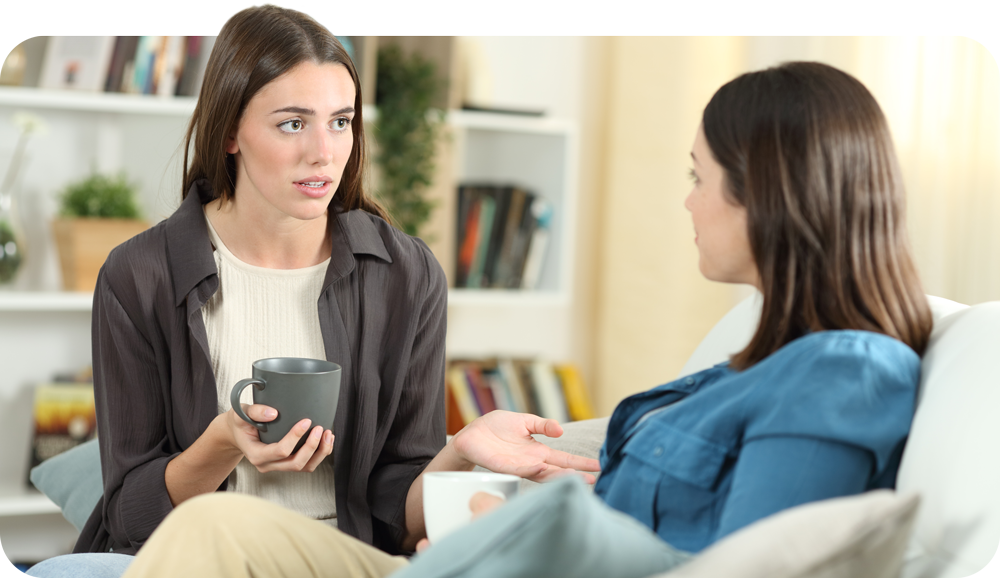Overview
This guide contains advice about protecting your devices and online security.
If you are worried about visiting the site and someone finding out, please read our guidance on hiding your activities below.
Remove your browsing history
Internet browsers keep a record of all the web pages you visit. This is known as a ‘history’. To delete the full history, follow the instructions from your browser:
- Clear browsing data from Google Chrome
- Clear website data in Safari on Mac
- Delete browser history in Microsoft Edge
- Clear site data in Firefox
To delete history for Internet Explorer, Chrome and Firefox hold down the Ctrl key on the keyboard, then press the H key (Ctrl, Alt and H for Opera).
It is worth noting that you may want to leave some non-sensitive searches in case someone is tracking your history. If they are aware that you were online at a certain time, they may find it suspicious to see no history at all.
How someone can see what you are doing online
Unless you are using an “in-private” tab or window, internet browsers will save certain information as you use the internet. There is also spyware that can be used to secretly track your activity and you may be unaware of its existence on your devices.
Toolbars such as a Google search bar keep a record of the search words you have typed into the search box. You can erase your search terms by checking the instructions for the browser you use. For example, with Google, all you need to do is click on the Google icon and choose “Clear Search History”. There should be a settings area in the toolbar, sometimes shown as an ellipsis (3 dots) which will list more options including “history”.
Signs that your device might have been “hacked” or cloned
It can be hard to tell if a device has been accessed by spyware but here are some things to look out for:
- the device is running slowly
- the device keeps rebooting
- your battery runs out quickly
- excessive data use
- the device gets very warm
- apps start automatically
- emails report logins from unusual locations or devices you do not recognise
- unexpected messages from apps
- someone receiving messages you have not sent
What is phone cloning?
Domestic violence charity Refuge says more than 70% of those it provides support to have reported tech-related abuse within a relationship.
Phone cloning refers to copying a phone’s complete cellular identity and using it in another device. It is illegal.
If you have concerns that your phone may have been cloned and you recognise some of the warning signs above there are some steps you can take.
- You can review the apps you have installed to see if someone else has installed something without your consent.
- Reset your device (be aware that the person who is watching your activities may notice this)
- Visit a phone shop for confirmation if possible.
- Contact us for advice
You can read more on phone cloning on the Techlicious website: How to Tell if Your Phone Has Been Cloned – Techlicious
Private Browsing
Most popular web browsers have a “private browsing” or “incognito” mode. Once these are enabled, they do not store your activity on a computer in that browsing window. Private browsing mode does not offer complete privacy, but it does prevent your browser from saving your history, searches, cookies, and other private data between browsing sessions.
Start private browsing
Chrome
Click the Menu button with three dots in a vertical line and select “New Incognito Window”.
Microsoft Edge
Click the Menu button with three dots in a row and select “New InPrivate Window” or Ctrl + Shift + N.
Internet Explorer
Go to Tools (the gear icon at the top right), Safety, InPrivate Browsing or click Ctrl + Shift + P.
If you are using Internet Explorer, we strongly recommend using an alternative browser, if possible, as this is now old software.
Firefox
Click the Menu button with three horizontal lines, “New Private Window” or click Ctrl + Shift + P.
Similar options can be found in Opera and other browsers.
Women’s Aid guide to covering your tracks online
Digital evidence
Documenting evidence means you can accurately record abuse as it happens. This could include keeping a log of incidents, printing out emails or call records, and taking screenshots of texts, social media posts, messages or voice messages. These could include admissions of abuse, threats of violence or photos you did not consent to. It is important to do this as soon as possible as an abuser may “unsend” messages or delete proof of the abuse.
The evidence needs to be documented carefully, in order and in a secure way. It is important not to put yourself at risk to gather evidence, do not take any steps that could alert someone that you are doing this. If you are considering gathering any evidence, legal advice could be really important.
You can contact the Rights of Women’s criminal law advice line to help you with this.
General Security
If you do not use a password to log onto your computer, another person will easily be able to access your email and track your internet usage. If you do decide to change your passwords, they may eventually realise, and it could lead to escalating their behaviours.
It is completely reasonable to want to get rid of a device or remove their access, but before you do this, you will need to plan for your safety. If it would be helpful to talk this through with someone, please use a safe device to contact us and we can help you.